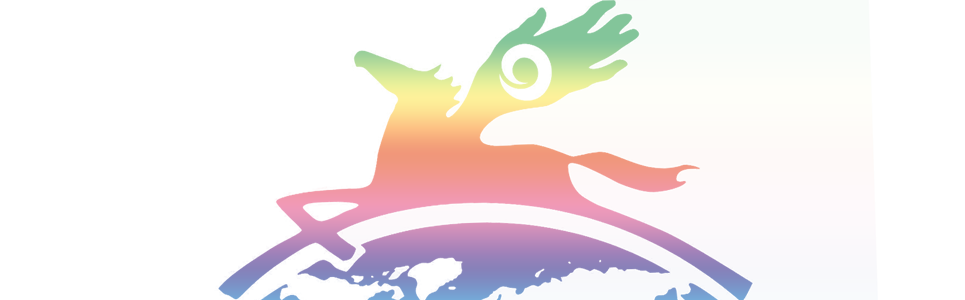Inspiring Self Care ZOOM Information
Choose one of these methods to join us live in classes:
Computer, mobile phone; iPad or Tablet; Land line phone.
We highly recommend joining us from YOUR COMPUTER.
For most computers, there is a built in camera with speakers and a microphone which turns on automatically!
This allows you to see us, and we can see you. And then you can view the demonstrations as well.
This information is also being emailed to you prior to class.
To Join class from a PC, Mac, Linux, iOS or Android, use this link:
https://us02web.zoom.us/j/86056207794?pwd=QkxwNEFEOGJFL00wTi9nTE1LVndsdz09
Meeting ID: 841 4285 3926
Password: ISC
(First time ZOOM users, see instructions below access information.)
OR
~~ Use Your iPhone one-tap :
US: +14086380968,,86056207794#
OR
US: +16699006833,,86056207794#
~~Or Telephone:You only need the meeting ID for a landline telephone.
Dial(for higher quality, dial a number based on your current location):
+1 408 638 0968 US (San Jose)
+1 669 900 6833 US (San Jose)
+1 253 215 8782 US (Tacoma)
+1 346 248 7799 US (Houston)
+1 301 715 8592 US (Germantown)
+1 312 626 6799 US (Chicago)
+1 646 876 9923 US (New York)
Meeting ID: 860 5620 7794
Find your local or international number:
https://us02web.zoom.us/u/knIKCNgXa
About Zoom
We are using an application called ZOOM. This is a wonderful online method that allows us to all see one another online via your computer’s video camera – most computers have one built in, and have a built in microphone.
If You have never used ZOOM before –
CLICK the link provided in class reminder emails, or cut and paste the link above, and wait for the screen to open. Use EITHER phone, tablet, OR the computer. NO need for more then one method.
Once you click the link, you will be asked to download the ZOOm App.
If you are using your iPad or phone, you may not be able to see us, nor us see you.
About the camera
One of the beautiful things about using ZOOM is we can see you – if you have a camera on your computer and you can SEE us!
If you want to be visible, and we hope you do, make sure you have your camera -video – ON.
Most people have a built in camera these days, but not everyone.
In past meetings, I have heard people mention, ‘if I only knew we’d be on camera too….’
We will open the online ‘conference room’ an hour before class begins, so you are welcome to ‘get your seat’ early just to make sure you are in and all is well.
Usually Zoom works pretty smoothly, and people do not have a problem getting in.
HOWEVER,
We recommend giving yourself about 10-15 minutes prior to the class beginning to give yourself plenty of time.
If you have an issue getting in, here are a few tips to try:
- BREATH. Take a deep breath.
- Make sure you are in a location where you have STRONG internet service.
- Close out your browser entirely. And then reopen your internet browser.
- Click the link to get into the conference. Wait for the prompts – it should just open right up easily.
- Make sure the ZOOM App is downloaded.
SOUND: You can check your speakers on your computer. AND – once you enter, you won’t hear music or anyone, unless someone is actually talking.
MUTE/ UnMute: You can also MUTE and UMUTE yourselves from the ZOOM screen itself. Look for the little microphone icon and click or unclick.
When Linda, Elinor and Sandy are teaching, you will be on mute so we can have a clear recording. Elinor will unmute you for asking questions, comments, sharing.
VIDEO/ Stop Video: You can also turn off your Video camera once on ZOOM where it says Turn Off Video on screen
CHAT: There is a chat box. If you have a question while we are teaching, you can write the question. We keep watch on the chat box and often answer questions while we are talking. There will be time for direct dialogue also during the Live classes!